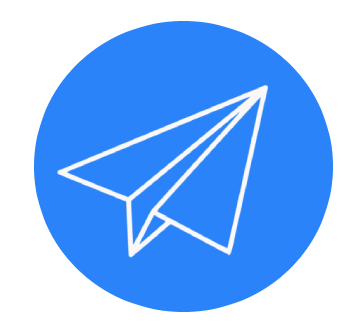if you need a free debt management software then this video is for you hey it's Hoz here with another great tool to share with you and this one is a free debt management tool. It is in fact the free tool that gets you out of debt because it says so on the screen. But seriously this tool is amazing I wish I'd had this tool years ago back when I was a freelancer under a mountain of debt. Now the beauty of this tool is that it shows you which cards to pay first how to tackle your debt and which is the most mathematically efficient way to pay down your debt.
In short all the things that I never knew how to do. So in this video I'm gonna give you a quick overview of how it works and then I'm gonna show you where you can go and get it for yourself. Okay so let's go into my account. Now here I am in my settings screen and this is the first place you want to go to when you sign up so you can do that by clicking on the cog wheel at the top right hand side - that's the settings wheel - or you can click on my account here on the left hand side navigation. Here you'll see that you can enter your name and your email address and you'll notice two tabs: the settings and the options. Those are really the two tabs that you want to focus on in this section. So notice here the debt payoff method. Here you choose a debt payoff method from the drop down menu just choose any and don't worry about it because you can change this whenever you want as many times as you want and I'll show you that in a moment.
And then here you enter the total budget - you enter how much money you have available to throw at the debt every month. Okay then we go to options and here you'll see that you can enter any currency that you want so this software will work for you wherever you are on the planet unless you happen to have a weird currency that's not listed here for some reason. Okay then you have a drop-down menu that enables you to set your landing page. I have mine set to the payoff progress. You can set it to the dashboard, the snowball table, accounts or easy mode. And that's about it really. So let's go to the easy mode section which is the top link on the left hand side and this brings you to this screen. Now notice there's a toggle here you can click on this to expand the navigation menu on the left and you can click it again to contract it and make the most out of the screen area.
So this easy section is really easy to understand: there are only three steps. 1 set your budget, 2 add accounts and 3 choose a plan, and that's it. So here you add your monthly budget; step two you add your cards and I added some dummy ones there with some data so that we have something to look at but you simply click the add new account button, you give the card or the debt a nickname - and you can get as inventive as you want here: the debt from hell or the slave driver or whatever you want. You enter to your current balance, your minimum payment, interest rate, and the software will work out everything for you - how much you're paying in interest every single month.
A lot of these fields are not compulsory; some are. You enter the next due date that's the next day that you're paying and I recommend that you enter the credit limit of the card and I'll show you why in a moment. Okay so then we go to step 3 and here we have the debt payoff plan and from this drop-down you choose a plan and this is really good because whatever plan you choose you'll notice that there's a table underneath with all the credit cards that you add organized according to the debt plan that you choose. So these here are organized in the order that I need to pay them off.
So the software uses the minimum payment of each card to figure out what the minimum payment is at the end of the month for the total debt and then it looks at the amount available that you have - the budget, the money that you have to throw at the debt - and then it figures out how much extra money you have and according to whatever plan you choose it decides what the best most effective way to pay down that debt is. Okay so here you can see for example that I have PayPal as one account and the software has figured out that I can afford to throw 205 pounds at Paypal this month, and notice that some cards don't have an amount for this month and that's because it's using the payment date to see that those have already been paid so it's looking at the available money now after those cards have been paid and it's organizing it that way.
Now if we scroll down we can see exactly when that debt will be extinguished and notice what happens here: this second card here has a hundred-pound every month being thrown at it - it's a fixed payment. As soon as the first debt is extinguished that 15-pound that was being paid every month to that first debt is now moved to the second debt so now there's 115 pounds being thrown at the second debt.
And if we scroll all the way down you'll notice that at the end of that debt when that second debt is extinguished that extra money is then thrown at the third debt and it does snowball this way because of course you're getting rid of interest payments as well as the fixed or the minimum payment that you're making to that card. Okay so we do this for every card and you can see here at the end when you will finally one day hopefully be debt-free. Now let's go back up to the top if we go to the dashboard screen you'll see that it's a bit more comprehensive you see more details. Let me just toggle that off. Here you can see all the cards and you can see at the bottom row here the maximum interest that you will pay at the end of that debt and it's always a shocking amount, and along the top here you can see that you have a cockpit style overview showing you active debts, monthly budget, minimum payments, snowball amount, payments made and overall progress.
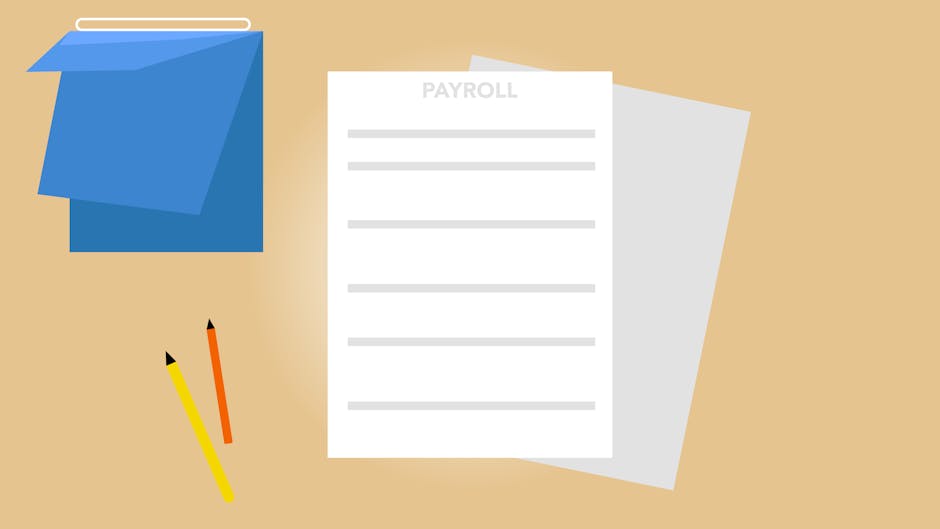
So the software looks and feels really good - it is a nice interface considering that there's only so much you can do with numbers; it does actually look a bit sexier than a spreadsheet. Okay so we scroll down here you'll see a debt account payment manager. Now this is really cool - this has been really well thought out. You'll see that there are different cards here all the cards that you list will be here and every single one of them will have a quick pay button okay and what this is is if you find yourself in the fortunate position one month where you have a bit of extra cash to throw at one of your cards, you do that then you come here and you actually record that payment. So for example let's say that I threw 20 quid at this card. I can add that in there and click on the quick pay button and what happens is that immediately updates the entire debt - the entire plan - and it adds the amount to that card. Now if you use spreadsheet to manage a lot of debt then you know that when you throw an extra payment at one of your cards it usually means you have to update something manually on the spreadsheet and things can get funky quickly, so this is one reason I really like this tool, apart from how handy it is.
I like the way that you can make those quick payments and just have everything updated automatically. Now you'll see here on the right-hand side you have a transaction history and it shows the payment that I just made as well as three other dummy payments that I made during the previous recordings because would you believe it I recorded this and I forgot to turn the screen on and the second time I recorded this I turned the screen on and turned off the mic by mistake so I'm having one of those days. So yes, this is the third time I'm recording this video and I hope it's the last one.
Okay so here on the left hand side you'll see that there are a ton of other links - really useful stuff. There's one here called the payoff plan and this shows you all the different methods. Now if you go to this compare methods this will actually show you each plan and how long it will take to pay using each plan as well as the total amount of interest that you'll pay. Now notice for example that the debt snowball it says try this method if you have several low balance accounts that you want to pay off sooner rather than later, so that would not have been me at any point in the past. The second plan is the debt avalanche and this method is the most mathematically effective way to pay off your debt. This is the type of thing that I really needed guidance with and I didn't have back in the day, so I really like this bit.
Then you have the hybrid debt ratio which is really cool and you'll notice that this actually takes one month less than the debt avalanche to pay the entire debt. Then you have the other plans here which you can explore but as you saw earlier in the easy mode screen you can very quickly change that debt payoff plan to something else. So I'm gonna click on the hybrid to debt ratio and that's gonna immediately update my plan. So you can see how cool this software is - it's actually a godsend. Now let me just say that this software is free and you saw the banner on the website - it is a free debt management tool - but they do have a paid section and if you click on this Stats and Projections, that takes you to a restricted area where you have to pay if you want access. Now I will say that the payment is actually twelve dollars a year that's one dollar a month which is just... you know, unbeatable for what the software does; it's just unbelievable. And it does have a lot more features including a bill management of your monthly non debt expenses.
So for example you can record your outgoings whether these are payments to hosting and tools or your own private personal stuff. So the paid version enables you to also manage your money or your finances rather than just your debt but the free tool will actually take care of the debt management. There are a couple of interesting things there as well like this 52-week savings challenge plan and a debt blaster payoff method enhancement.
I don't know what that is because I haven't used the paid version and taken a look but there is a 30 day free trial if you really wanted to do that. That said I would just focus on paying the debt using the free tool if that's all you can afford and especially if you are in big debt. Don't be spending more money. Although one dollar a month in this case with this particular tool may actually save you money. Okay so let's talk about where you can go and get this tool but before you do if you want to keep up to date with these great tools that I keep finding then please subscribe to the channel and that way we can stay in touch.
Okay so the debt tool is called undebtit - undebt dot it. This is the domain name where you go and you sign up for your free account. Go do this and get control of that debt and of course as always remember take it easy and I shall see you in the next video.